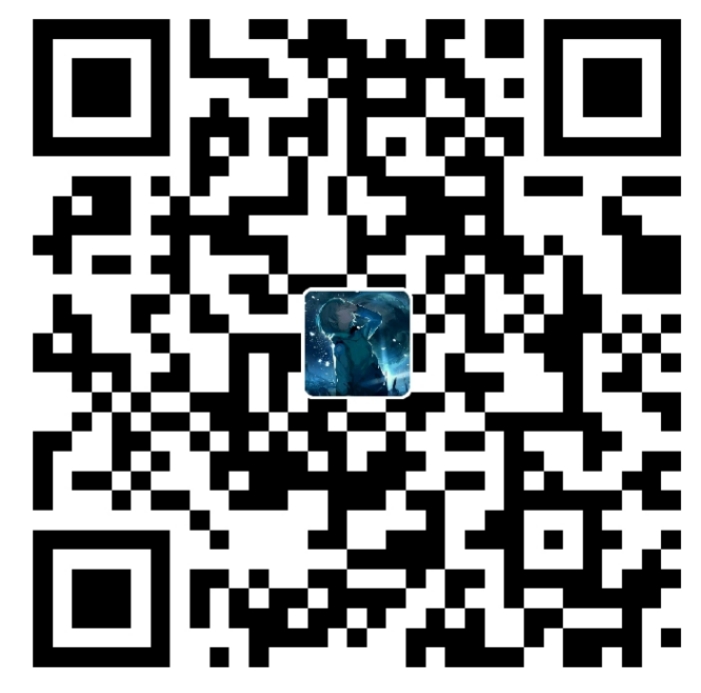在GitHub上部署hexo博客
需要的工具
- node.js
- git
安装及部署
- 安装完node.js和git后安装hexo
npm install hexo -g
安装后使用hexo -v查看版本号,看是否安装成功 - 创建hexo项目
找个文件夹作为博客的目录
在这个目录下使用hexo init
初始化该目录 - 使用
npm install安装需要的组件 - 使用
npm install hexo-deployer-git --save安装插件 - 使用
hexo generate或hexo g生成当前的博客 - 使用
hexo server或hexo s启动服务器
然后就可以打开浏览器访问localhost:4000在本地查看当前的博客 - 生成SSH密钥
打开Git Bash,使用以下命令配置gitgit config --global user.name "你的github用户的名字"git config --global user.email "你的github账户邮箱"cd ~/.sshssh-keygen -t rsa -C "你的github账户邮箱"
连续三个回车eval "$(ssh-agent -s)",添加密钥到ssh-agentssh-add ~/.ssh/id_rsa,添加生成的SSH key到ssh-agentcat ~/.ssh/id_rsa.pub
复制此时显示的内容,内容应该是以ssh-rsa开头 - Ctrl+C退出后,在GitHub上新建一个新的仓库,仓库名随意,不过需要记录下来,我这里起名叫blog,最下面的Initialize this repository with a README要勾选上,然后保存即可。进入这个仓库后选择Settings,在左侧选项卡Options中翻到下面,GItHub Pages这项,Source选择master branch,选择save后,会在这部分的标题处写明这个仓库的url,这就是你博客的url了。还是页面的左侧的选项卡,Deploy 选择Add deploy key,添加密钥。
Title随意,我设置为了blog
Key粘贴我们刚才复制的那一段。
最下面Allow write access要打勾.
选择Add Key即可。
然后在Git Bash中使用ssh -T git@github.com测试,如果看到Hi后面是你的用户名,就说明成功了。 - 修改hexo配置文件
打开本地博客的根目录,找到_config.yml文件,
在文件的开头处,第二部分,URL这部分改成如下内容:这里的url和root这两项都需要修改。url在后面要加仓库名,我的仓库叫blog,所以写成了1
2
3
4
5
6# URL
## If your site is put in a subdirectory, set url as 'http://yoursite.com/child' and root as '/child/'
url: http://yoursite.com/blog
root: /blog/
permalink: :year/:month/:day/:title/
permalink_defaults:http://yoursite.com/仓库名,同理root要修改成/仓库名/。
在文件的结尾处,Deployment这部分改成如下内容:需要注意的是,这里的repository这项,应该去GitHub里面你新建的那个叫blog的仓库里面找。进入仓库主页后,点击右侧绿色的按钮Clone or download,在新弹出的窗口右上角选择Use SSH,然后将下面的文字复制粘贴到此处。1
2
3
4
5
6# Deployment
## Docs: https://hexo.io/docs/deployment.html
deploy:
type: git
repository: git@github.com:Davidham3/blog.git
branch: master
修改完配置文件后保存退出即可。 - 使用
hexo clean清除缓存 - 使用
hexo g生成博客 - 使用
hexo deploy或hexo d将博客部署至GitHub上,打开刚才GitHub Pages设置里面给出的url,就可以进入你的博客了。以上两步也可以连写为hexo d -g。